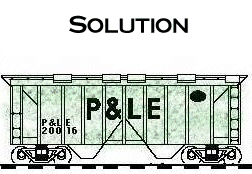
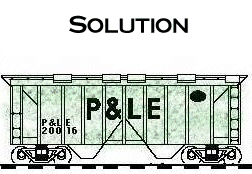
| Sending and Receiving Messages Mrs. Adams writes a message.
|
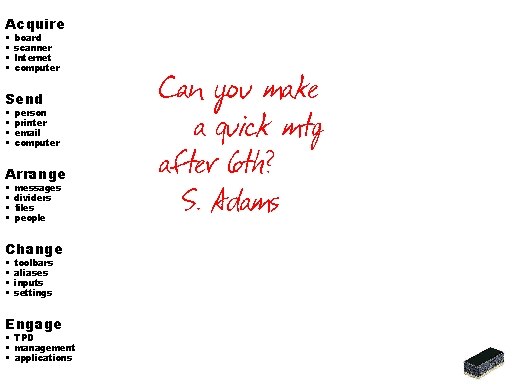
|
She chooses to send her message to a person.
|
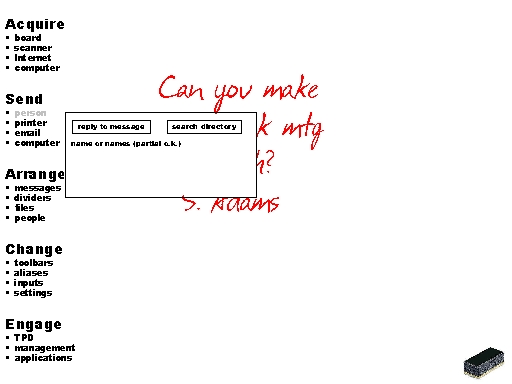
|
She chooses to send her message to a person.
|
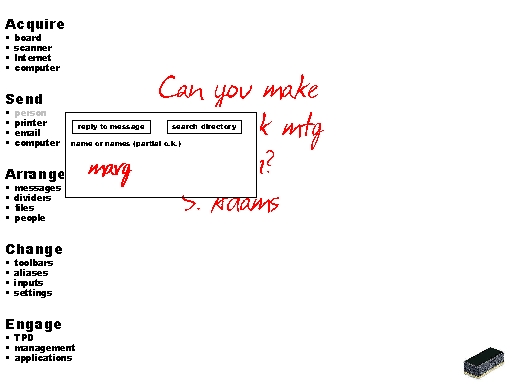
|
Mrs. Adams knows that her message is sent because a date and time stamp appears.
|
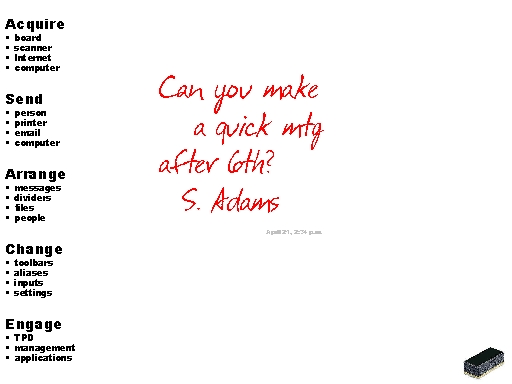
|
Margaret receives the message in the open space of her board.
|
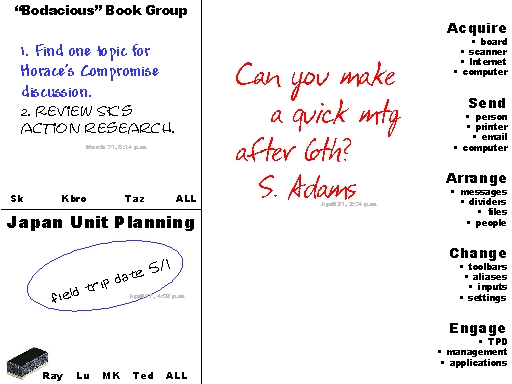
|
Margaret chooses to reply to Mrs. Adams' message.
|
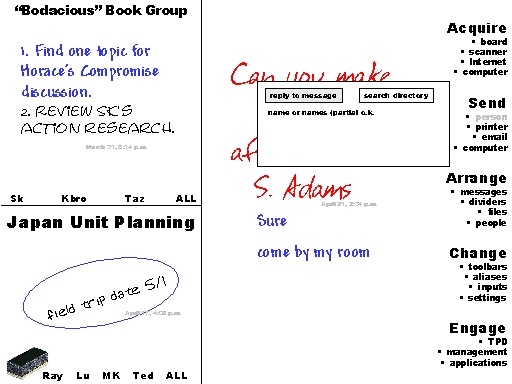
|
|
Mrs. Adams receives Margaret's reply. |
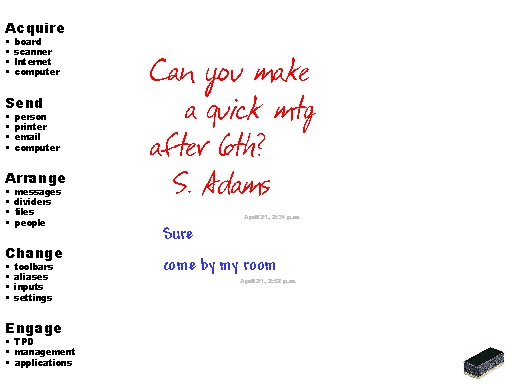
|
| Margaret knows that her message has appeared on Mrs. Adams' board from the date and time stamp feedback. |
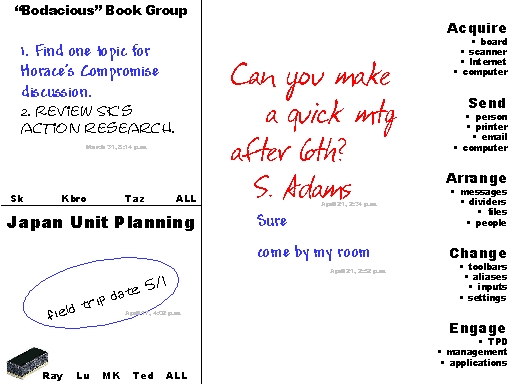
|
|
Scanning and Sending Articles Bryan acquires an article from the scanner.
|
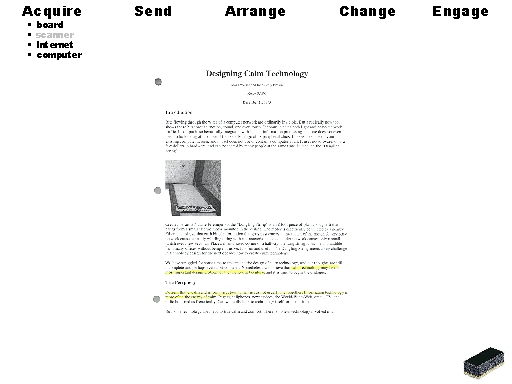
|
He chooses
to send the
scanned
article to S.
Adams.
|
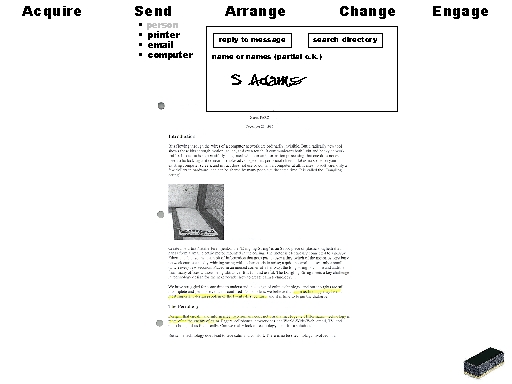
|
|
The system
recognizes S.
Adams as one
of three people
and requests
Bryan to select
the intended
name. |
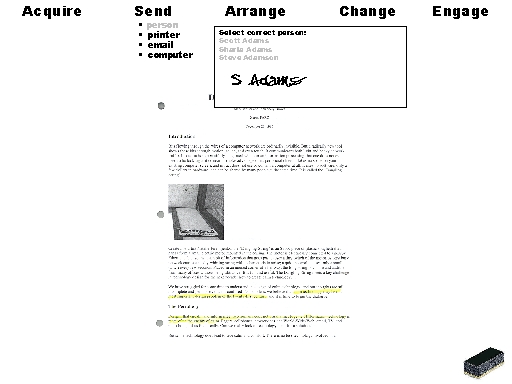
|
|
Bryan knows
that the
scanned item
was sent with
date and time
stamp
feedback. |
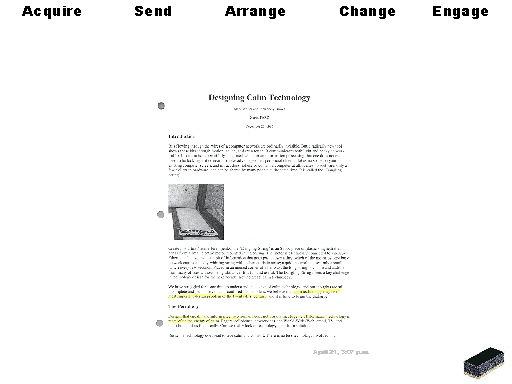
|
|
Printing He chooses to send this item to the printer.
|
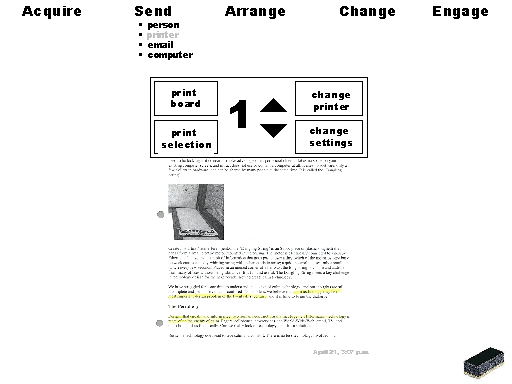
|
Bryan selects
to print the
entire board.
|
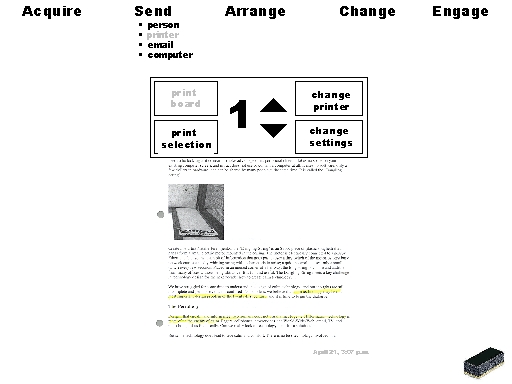
|
|
Arranging Multiple Messages Mrs. Adams' board has gotten full throughout the afternoon.
|
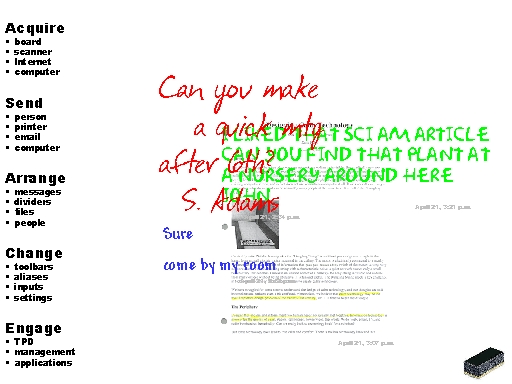
|
She chooses to
arrange her
messages
changing them
into thumbnails
in the order in
which the
messages were
received.
|
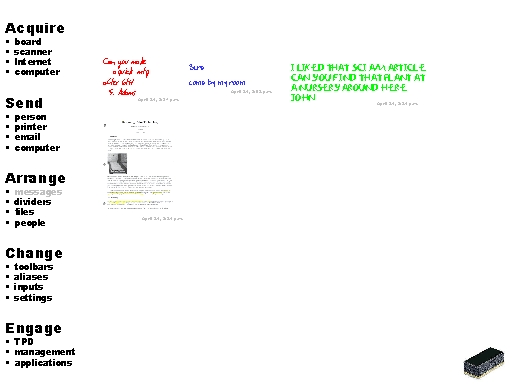
|
She selects a message to read in the original size.
|
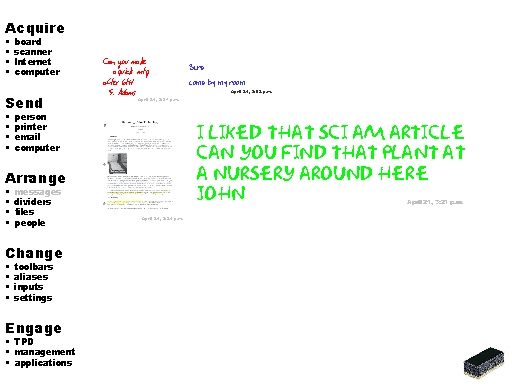
|
|
Saving Messages Mrs. Adams chooses to send this message to her computer.
|
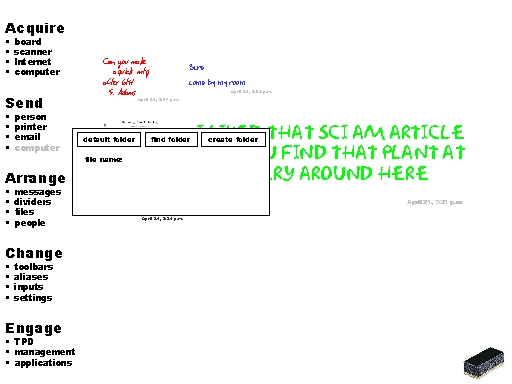
|
She chooses
to create a
new folder for
the message.
|
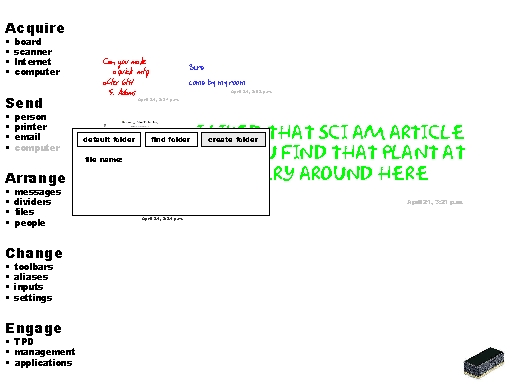
|
|
She names the
new folder. |

|
|
She also
names the
new file. |
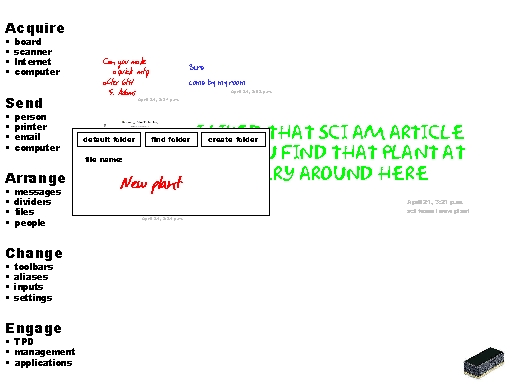
|
She knows that
the message
has saved via
visual feedback
of the file name
and location.
|
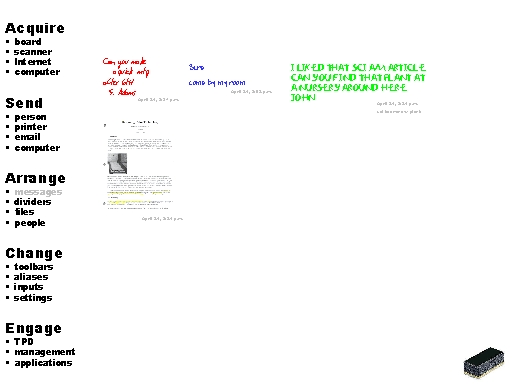
|
|
E-mailing Messages Mrs. Adams decides to annotate the scanned article.
|
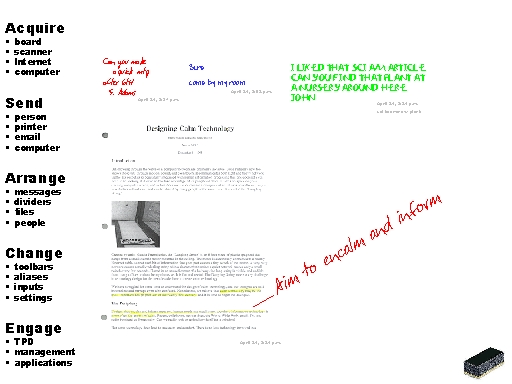
|
She sends an
email of the
scanned article
to a friend.
|
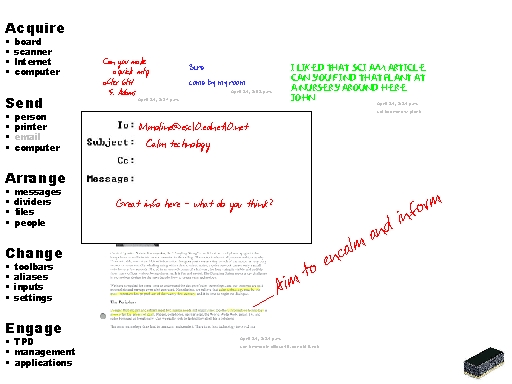
|
The email
message is
sent.
|
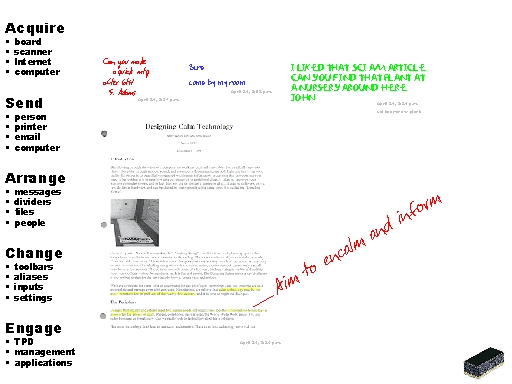
|
|
Erasing Mrs. Adams chooses to erase her board by touching the eraser near the chalk tray.
|
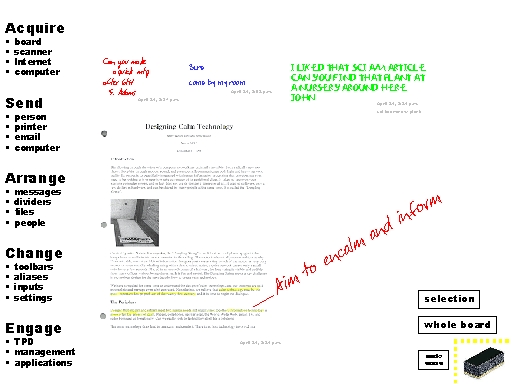
|
She decides
to erase by
selection.
|
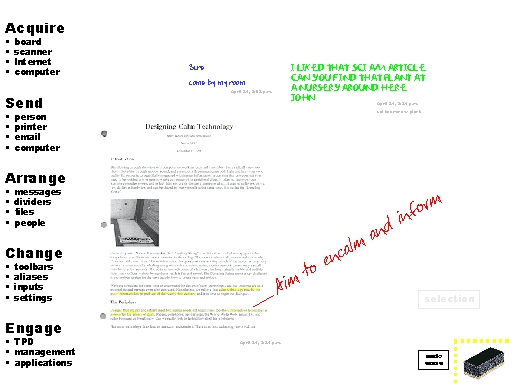
|
She selects one
message to
erase.
|
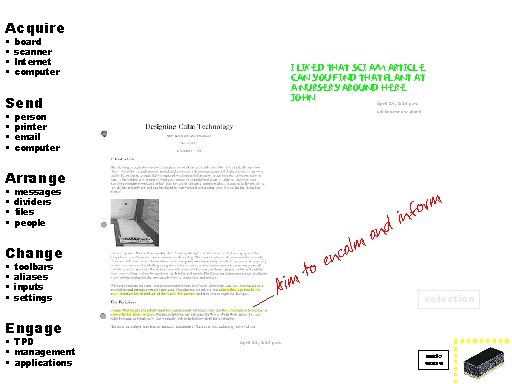
|
| She selects another message to erase. |
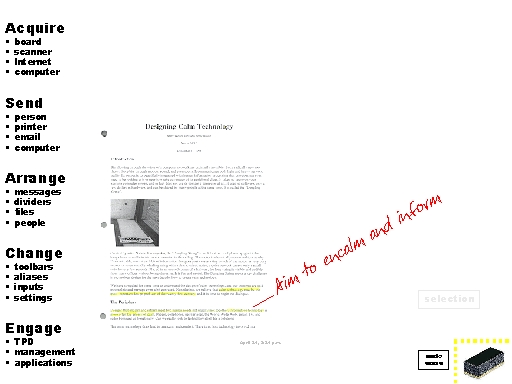
|
She also
chooses to
erase her
annotation on
the scanned
image.
|
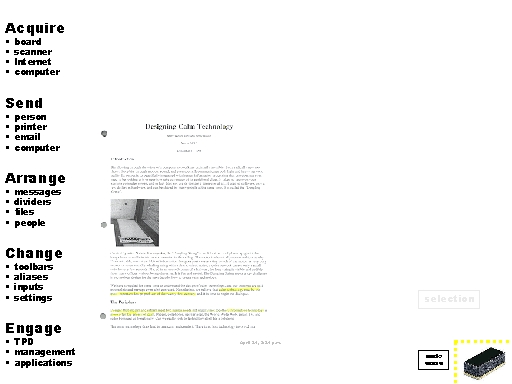
|
Mrs. Adams
has finished
erasing and
has turned off
erase mode.
|
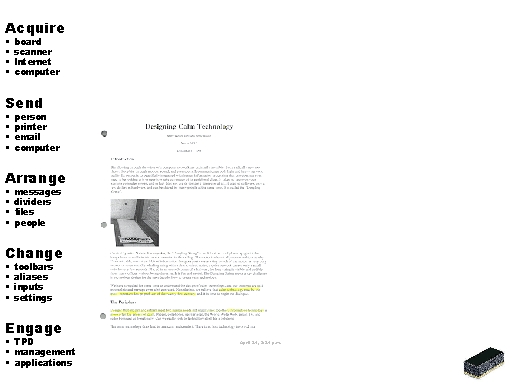
|
|
Arranging Board Space Mrs. Adams decides to arrange some dividers on her board.
|
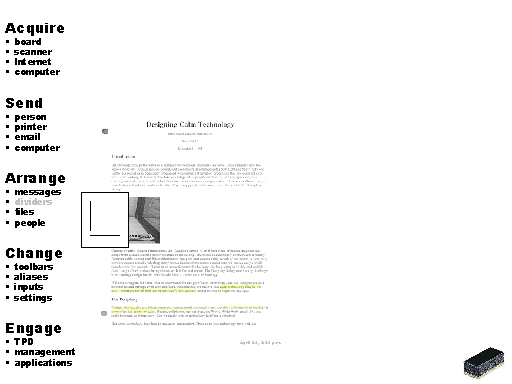
|
She adds a
vertical
divider and
drags it to the
top right
corner.
|
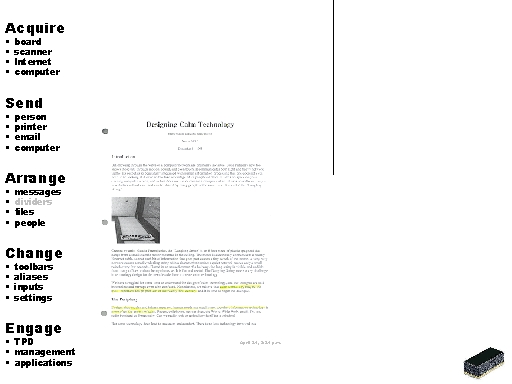
|
| She chooses to add a second divider. |
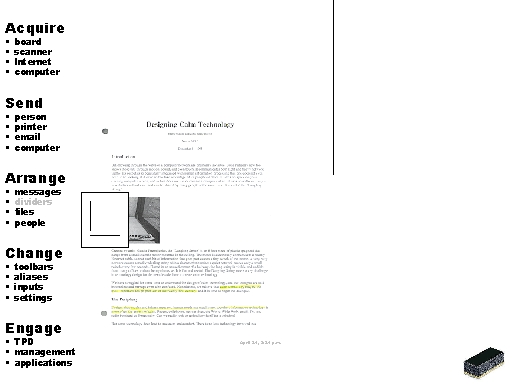
|
| Mrs. Adams drags a horizontal divider to the vertical one. |
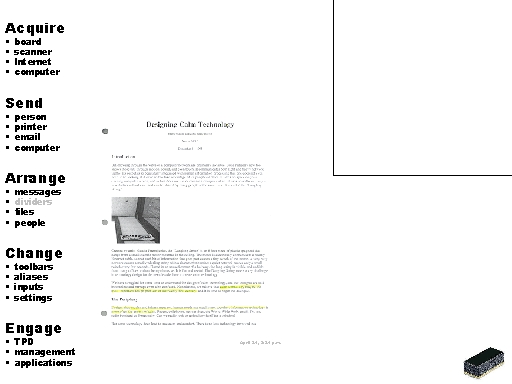
|
|
Using the Internet and Saved Files Coach Brown acquires the Internet on his board.
|
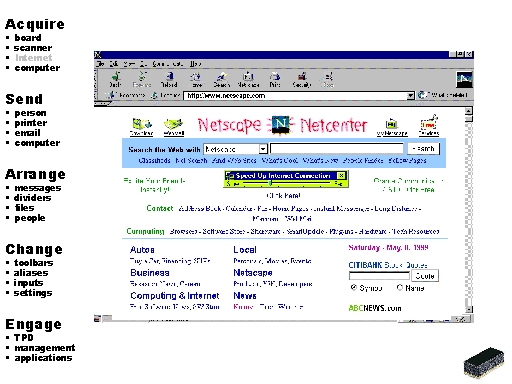
|
He
handwrites in
the URL for
the page he
wishes to
access.
|
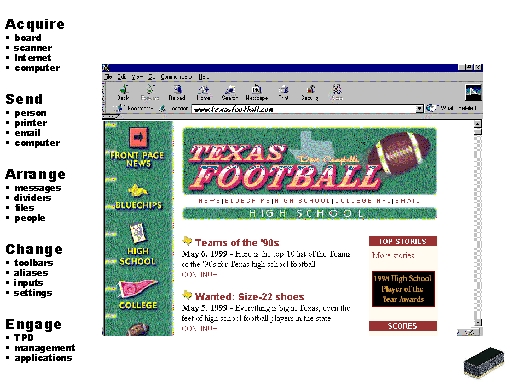
|
Coach Brown
titles his work
for the team to
use as
reference.
|
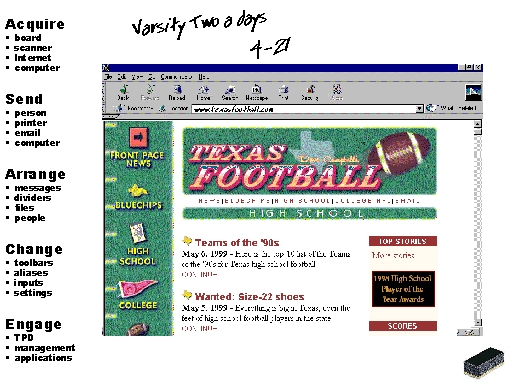
|
He chooses
to acquire
from his
computer a
file he had
saved
previously.
|
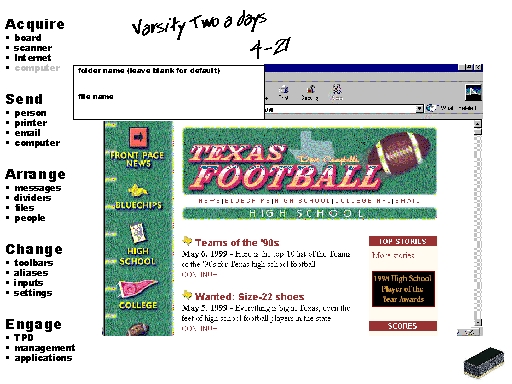
|
Coach Brown
handwrites the
name of his
saved file.
|
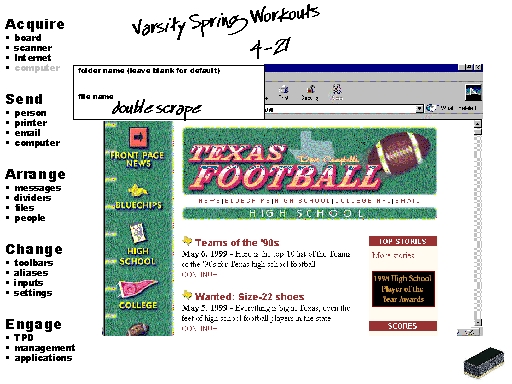
|
The saved file
appears on
the board.
|
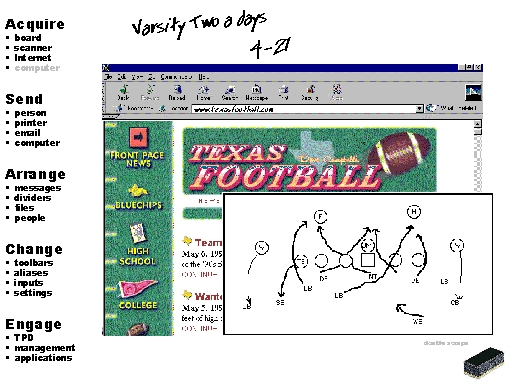
|
|
Engaging in Teacher Professional Development Sulli is involved in a group project and chooses to engage teacher professional development with his teammates.
|
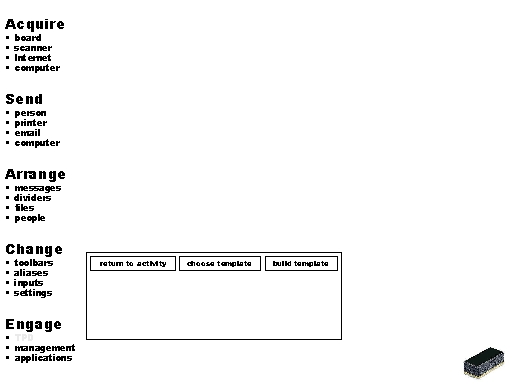
|
While in a
meeting, the
team decides
to choose a
pre-made
template to
assist them
with project
management.
|

|
The project
management
template
appears.
|
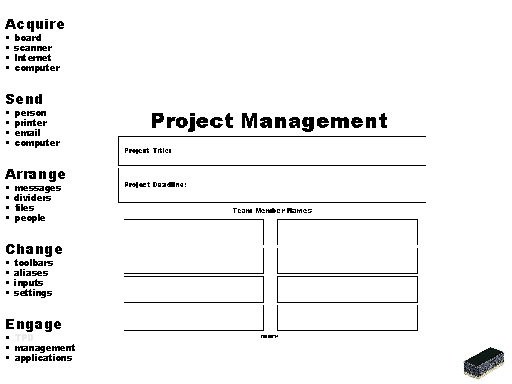
|
Sulli records
the teams
data in the
template.
|
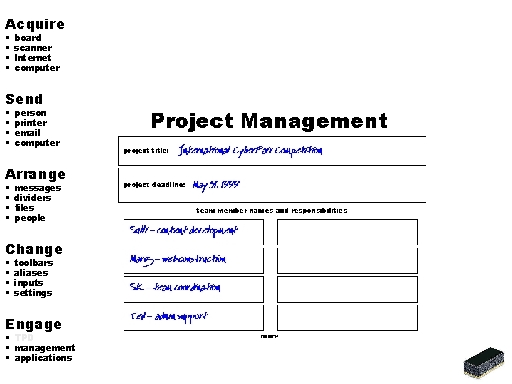
|
The template
generates a
milestones
continuum to
assist with
managing the
project.
|
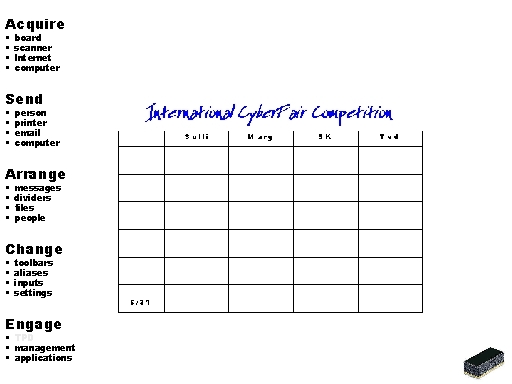
|
Sulli enters in
each
member's job
and
milestones.
|
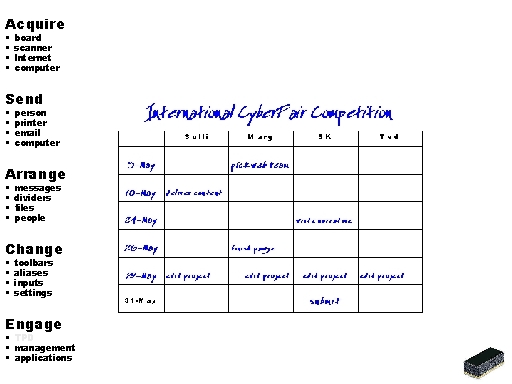
|
Based on the
team's
information, a
project
management
space for this
team appears
on each team
member's
board.
|
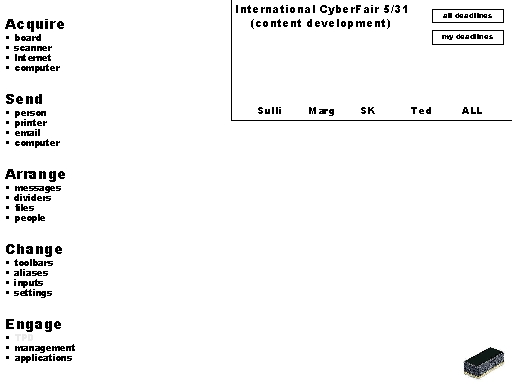
|
Each team
member may
adapt the
project
management
space; Sulli
chooses to
view only his
deadlines.
|
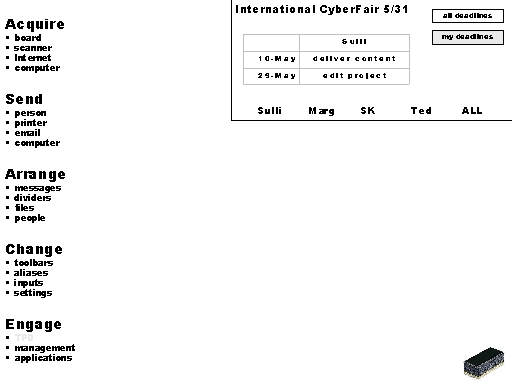
|

